By default in Windows 7, there’s a 400ms delay between you hovering your mouse over an open program’s Taskbar icon, and a preview of the open program being shown.
This guide will show you how to shorten that delay.
As this guide involves editing the registry please see this guide before proceeding.
If you don’t want to manually edit the registry, you can download the registry entry here, which is set to delay the preview 20ms. You can easily edit this value opening the reg file in Notepad and editing “20″ to whichever value you want, saving the file and then merging it.
Step 1.
Start by pressing the WinKey+R, typing in regedit and clicking OK
Step 2.
In regedit, navigate to HKEY_CURRENT_USER\Control Panel\Mouse
In the right hand pane, double-click on MouseHoverTime.
Step 3.
The Edit String box will pop up, in the Value data field enter the time delay you desire in milliseconds. I’ve set mine to 20ms. Click OK. And then close Registry Editor.
That’s it!!
You’ll need to reboot your computer to see the changes.
Return to default:
You can either download the default registry entry here or repeat the guide to Step 3. You’ll then need to change the Value data to 400.
Looking for something else? |







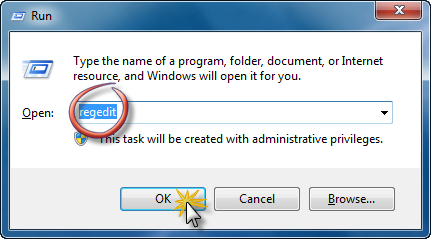
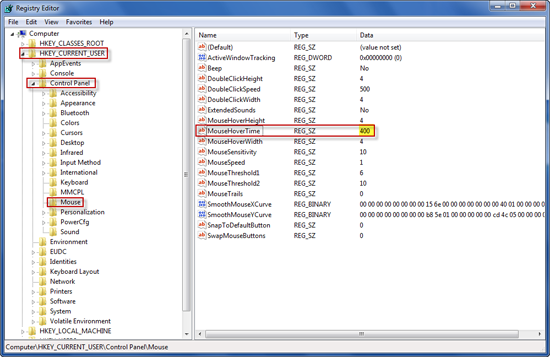

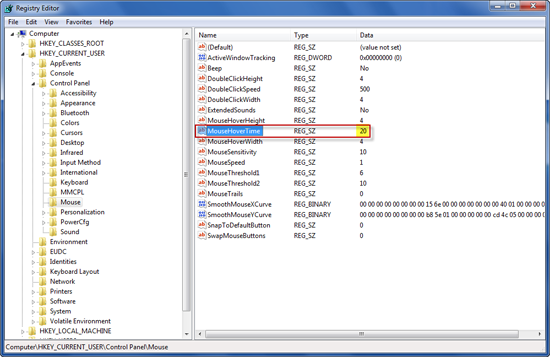
Comments