Windows 7 is a worldwide operating system and Microsoft made a really good move by adding regional wallpapers into the operating system. When you choose your region settings, the appropriate theme is displayed. In this guide, you’ll learn how to activate hidden regional settings in Windows 7.
Note: These guides are written for the public beta of Windows Seven Ultimate (build 7000.) As further builds are released, these guides may be subject to change and will be updated accordingly. If the methods described below do not work, please don’t hesitate to ask our experts in the forums.
More Windows Seven Guides
Activating Hidden Regional Themes
To activate regional themes, do the following:
- Open Computer, click Organize, and select Folder and Search Options
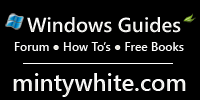
- Under the View tab, select Show hidden files, folders, and drives and uncheck Hide Protected operating system files

- When prompted, select Yes. Click OK on Folder Options
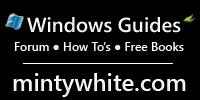
- Navigate to %systemroot%\Globalization\MCT\
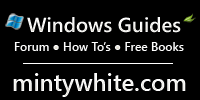
- Select a region by opening its folder and double click on the theme file to activate the themes
You can now use Windows 7’s “hidden” themes.
Further Reading:
Tour Why Subscribe? Free Vista Books Toolbar



