 If you constantly need to convert and/or resize pictures to use them in your blog, or twitter, Facebook etc. This is the ultimate tool. Photo magician allows you to set your preferences and it will convert your single photos or folders by Drag’n'Drop.
If you constantly need to convert and/or resize pictures to use them in your blog, or twitter, Facebook etc. This is the ultimate tool. Photo magician allows you to set your preferences and it will convert your single photos or folders by Drag’n'Drop.
Drop your pictures or a folder containing pictures into the hat, and pull out … [Drum Roll] … well, maybe not a White Rabbit, but you get the idea I would think.
Download link inside the article…
Settings
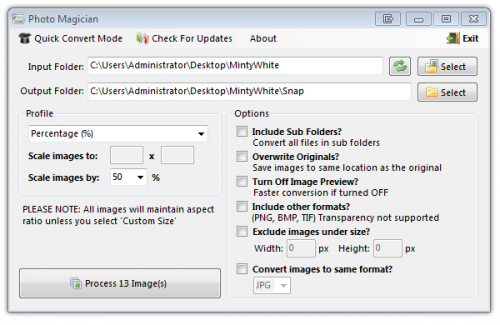
When you boot the application you get the main Program Window, which is where you set your preferences. You can set default Input and Output folders, default image size (Percent or fixed sizes), sub folders, overwrite options, default image format and so on.
You can of course start the conversion then and there, but what made me pay attention to PhotoMagician was the Quick Convert Mode, in the presence of a Magic hat. Click Quick Convert Mode after you choose your settings, and the program will minimize to the hat, neatly placed on your desktop. Clicking the Red-X will restore the main Program Window.
From there on it’s just a matter of dropping your pictures or folders into the hat.
PhotoMagician will then ask you where to store the converted pictures.
Download PhotoMagician |
About Thomas
Computer geek from the age of 7, which amounts to 30 years of computer experience. From the early days (when every computer company had their own OS) of DOS, Windows 1.0 through Seven...
Search Windows Guides