 If you have cats or other pets (and kids) running loose around your house, you might have experienced that when you go away for a few minutes, you return to a document where they have “typed” their own indecipherable language. Might be a fun read, at first. But if this get to be an annoying situation, what do you do ?
If you have cats or other pets (and kids) running loose around your house, you might have experienced that when you go away for a few minutes, you return to a document where they have “typed” their own indecipherable language. Might be a fun read, at first. But if this get to be an annoying situation, what do you do ?
Lock your Computer ?
Well, yes, you can do that. It’s just that, it too gets quite annoying over time. It takes too much time to “recover” from the Locked State. Even using the Windows-Key + L combination. If only you could type the Windows-Key + L combination to Unlock as well (Microsoft; if you’re reading this, it’s a free tip for you).
Lock Only your Keyboard and/or Mouse
I have come across a small freeware that let you not only lock your keyboard and Mouse, but also lets you decide HOW locked down they should be, while keeping the rest of your computer Un-Locked.
| Windows Guides’ Rating | Compatible with |
KidKeyLock
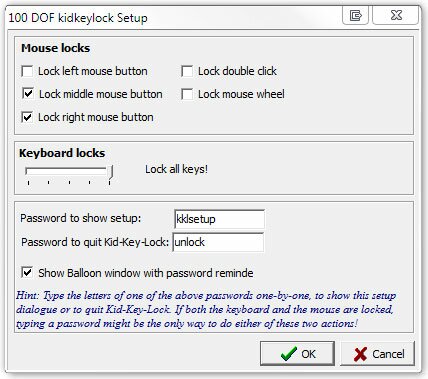 This small utility will lock your keyboard and Mouse buttons when activated. You may set it up to lock parts of your keyboard or the entire thing. You may choose which Mouse button combinations are allowed and which should be locked.
This small utility will lock your keyboard and Mouse buttons when activated. You may set it up to lock parts of your keyboard or the entire thing. You may choose which Mouse button combinations are allowed and which should be locked.
Many useful areas
KidKeyLock is a great tool to use on public computers where you may allow users to scroll through open web-pages using the Left Mouse-button, at the same time disable Typing, Right-Click, Middle-Click, Double-Click etc.
Or, maybe, you experience what I do; Once I leave the computer for a quick “Big-Boys-Room” visit or to get me some fresh coffee, Returning a mere 10 parsecs later (look it up in your StarWars Dictionary) – My seat is taken by the kids or my wife. Now, they are more than welcome to try … lol.
Once Locked
Put KidKeyLock on your Desktop, Taskbar, Quick-launch or boot it at Windows Startup. Once activated, your keyboard and Mouse should be locked to your custom settings. To Unlock (or disable) you type your Password of choice. Default Password is: KKLquit.
As long as you’re only protecting yourself from your toddlers, cats, canaries, goldfish, etc. you can let KidKeyLock show a balloon reminder, showing you which Password you need to unlock. A feature I of course have unChecked.
Get it HERE !
Download !! |
About Thomas
Computer geek from the age of 7, which amounts to 30 years of computer experience. From the early days (when every computer company had their own OS) of DOS, Windows 1.0 through Seven...
Search Windows Guides