Are you curious about Windows 7? Do you want to know what features it offers and how it can benefit your business? If so, then you have come to the right place. In this blog post, we will provide a comprehensive guide to Microsoft Windows 7. We will discuss its features, benefits, and how it can help improve your productivity. So if you’re ready to learn more about Windows 7, keep reading!
Windows seven was released on October 22, 2009, and was made available for purchase and download from Microsoft on November 06, 2009. Windows seven is the successor to Windows Vista, and was designed to address many of the criticisms leveled against Vista. In addition, Windows seven includes a number of new features and improvements over its predecessor.
Out latest articles about Windows 7
More Windows 7 information
Some of the most notable new features in Windows seven include:
- A redesigned taskbar that allows you to pin frequently used applications and files for quick and easy access.
- The ability to create multiple desktops, which can help you organize your work better and improve your productivity.
- Improved support for touch input devices, such as touchscreen monitors and tablets.
- New window management features that make it easier to work with multiple open windows.
- The inclusion of the Windows PowerShell, a powerful scripting language that can be used to automate tasks.
What is Windows 7 and what are its key features
Windows 7 is a personal computer operating system that was produced by Microsoft as part of the Windows NT family of operating systems. It was released to manufacturing on July 22, 2009, and became generally available on October 22, 2009, less than three years after the release of its predecessor, Windows Vista.
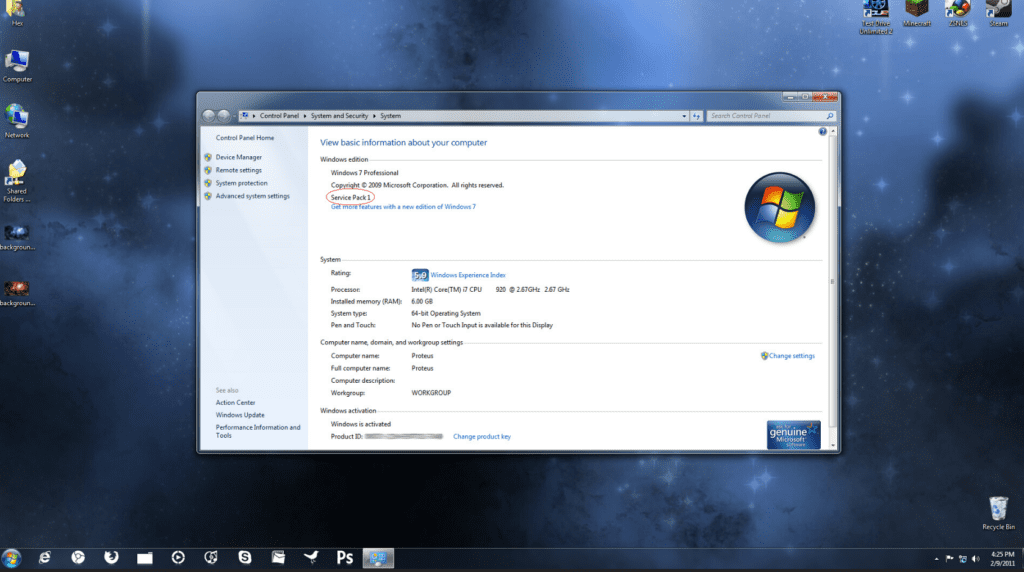
Windows 7’s server counterpart, Windows Server 2008 R2, was released at the same time. Unlike its predecessor, which requires heavy hardware requirements, Windows 7 is designed to run on a wide variety of hardware, from low-end netbooks to high-end desktops.
Key features include improved performance on multi-core processors, support for virtual hard disks, new wireless and networking features, support for 64-bit computing, and a redesigned taskbar.
Microsoft has also added several new security features to Windows 7, such as User Account Control and BitLocker drive encryption. Overall, Windows 7 is a significant improvement over its predecessor, and is sure to be a hit with users of all types.
How can Windows 7 improve your business productivity
Windows 7 is more than just a pretty face. Its new features and capabilities can help you work more efficiently and be more productive.
For example, the improved taskbar makes it easy to keep track of your open windows and quickly find the one you need. The new Start menu provides quick access to your most frequently used programs, and the improved search function makes it easy to find files and documents on your hard drive.
In addition, Windows 7 includes several other productivity-enhancing features, such as Remote Desktop, which lets you access your work computer from another location, and Windows XP Mode, which allows you to run older programs that are not compatible with the new operating system.
With its wide range of productivity-boosting features, Windows 7 can help your business run more smoothly and efficiently.
How to purchase, download, and install Windows 7
Although Microsoft no longer sells Windows 7, it is still possible to purchase a license online from a variety of retailers. Once you have a valid product key, you can download the Windows 7 installation files from Microsoft’s website.
The process is fairly straightforward – simply enter your product key when prompted, and then follow the on-screen instructions to complete the installation. However, there are a few things to keep in mind during the installation process.
First, make sure that you have a backup of all your important data in case something goes wrong.
Second, if you’re installing Windows 7 on a computer that already has an older version of Windows installed, you’ll need to choose the “Custom” option during setup in order to perform a clean install. Otherwise, your old data and settings will be preserved.
Finally, while most modern computers can run Windows 7 without any issues, it’s always a good idea to check the system requirements before proceeding with the installation. By following these simple steps, you can easily install Windows 7 on your computer.
The different versions of Windows 7 available
Windows 7 is a versatile operating system that can be customized to suit the needs of any user. The Home Premium edition is ideal for families and home users, while the Professional edition is better suited for business users.
The Ultimate edition includes all of the features of the other two editions, as well as additional features such as BitLocker drive encryption and Windows XP Mode. There is also a Starter edition which is designed for basic computing tasks.
All editions of Windows 7 are available in both 32-bit and 64-bit versions. The choice of version will depend on the hardware requirements of the user. In general, the 64-bit version is recommended for users with 4 GB or more of RAM. Windows 7 is a reliable and user-friendly operating system that can be adapted to meet the needs of any user.
How to upgrade from a previous version of Windows to Windows 7
If you’re running an older version of Windows, you can upgrade to Windows 7 to enjoy a faster, more responsive PC. The process is relatively simple, and there are just a few things you need to keep in mind.
First, make sure that your computer meets the minimum system requirements for Windows 7. You can find this information on Microsoft’s website.
Second, back up your files and create a system restore point. This will ensure that you don’t lose any important data during the upgrade process.
Finally, when you’re ready to install Windows 7, insert the installation disc and follow the on-screen prompts. In just a few minutes, you’ll be enjoying the benefits of the latest version of Windows.
How to activate Windows 7 and register it with Microsoft
Windows 7 is a great operating system, but it needs to be activated in order to enjoy all its features. Luckily, activating Windows 7 is easy and only takes a few minutes.
First, go to the Start menu and type “activation” into the search box. Then, click on the “Activate Windows” link that appears. You will be prompted to enter your product key, which can be found on the sticker attached to your computer.
Once you have entered the product key, follow the instructions on the screen to complete the activation process. Once Windows 7 is activated, you will need to register it with Microsoft in order to receive updates and support.
To do this, simply go to the Microsoft website and create an account. Then, follow the instructions on the website to register your copy of Windows 7. By following these simple steps, you can enjoy all that Windows 7 has to offer.
Troubleshooting tips for common problems with Windows 7
If you’re having issues with your Windows 7 computer, you’re not alone. This operating system can be notoriously difficult to troubleshoot, and even the most tech-savvy users can find themselves stumped from time to time. However, there are a few troubleshooting tips that can help you get to the bottom of most common problems.
One of the first things to do if you’re experiencing any issues is to check for updates. Microsoft regularly releases updates for Windows 7, and often these updates include fixes for common problems. To check for updates, simply open the Control Panel and click on “Windows Update.” If there are any available updates, they will be listed here. Install any critical or recommended updates and then restart your computer to see if the issue has been resolved.
If you’re still having trouble, one of the best things to do is perform a clean boot. This process helps to eliminate any third-party software that could be causing problems. To perform a clean boot, simply open the “System Configuration” tool in the Control Panel and click on the “Boot” tab. Next, select “Safe Boot” and click “OK.” Your computer will now reboot in Safe Mode, which will disable all non-essential programs and services. If the problem persists in Safe Mode, it’s likely that a piece of hardware is to blame. However, if the issue goes away in Safe Mode, you can narrow down the culprit by enabling one program or service at a time until the problem reappears.
While Windows 7 can be frustrating at times, following these troubleshooting tips should help you get your computer up and running again in no time.
Windows 7 common questions
Below we have provided answers to some of the most common questions related to Windows 7 operating system.
Is Windows 7 still OK to use?
Yes, Windows 7 is still OK to use. However, Microsoft has ended mainstream support for the operating system, which means that there will be no more security updates or technical support from Microsoft. So if you’re using Windows 7, it’s important to make sure that your computer is up-to-date with the latest security patches and that you have a good antivirus program installed.
Can I get Windows 7 for free?
Yes, you can get a copy of Windows 7 for free from Microsoft. However, the license is only valid for upgrade from a previous version of Windows. You can’t use it to install Windows 7 on a new computer.
Can I still use Windows 7 in 2022?
Yes, you can use Windows 7 in 2022. Microsoft has announced that they will continue to support the operating system until January 2023. After that date, there may be no more security updates or technical support available from Microsoft. However, there are likely to be third-party providers of support and updates for Windows 7 even after January 2023.
Can I upgrade from Windows 7 to Windows 10 for free?
Yes. Microsoft offers a free upgrade to Windows 10 for users of Windows 7 and Windows 8.1.
To upgrade, open the Windows 10 Upgrade Advisor app on your computer and follow the instructions. Be sure to back up your data before upgrading, as the process may delete your files.
What made Windows 7 so good?
Windows 7 was good because it was a stable and user-friendly operating system. Microsoft listened to user feedback and addressed many of the issues that were present in previous versions of Windows.
Windows 7 also had a very user-friendly interface, which made it easy for people to navigate around their computer. The taskbar and Start menu were both revamped, making it easier to access common tasks.
And finally, Windows 7 was very stable and rarely crashed or froze. Overall, it was a great operating system and many people still use it today.
Is upgrading Windows 7 to 10 safe?
Yes, upgrading from Windows 7 to 10 is safe. Microsoft has made significant improvements to the security of its operating systems over the years, and Windows 10 is no exception. In fact, Windows 10 includes a number of features that are designed specifically to improve security and protect your data.
So, if you’re still running Windows 7 on your computer, it’s definitely time to upgrade to Windows 10. Not only will you get all the new features and improvements that come with the latest version of Microsoft’s operating system, but you’ll also enjoy better security and protection for your data.
Summary
Windows 7 is a great operating system that has many features and benefits. Some of the key features include a new taskbar, a revamped start menu, and better security. Windows 7 also has a new look and feel that is more intuitive and user-friendly. Additionally, it is important to note that Windows 7 must be activated in order to enjoy all of its features.
