| Windows Guides’ Rating | Compatible with | System |
4.5 out of 5 |
 PROS: Simple interface and easy to use. Portable. Consumes low memory. PROS: Simple interface and easy to use. Portable. Consumes low memory.
CONS: No minimize option—you can close it to the system tray (or minimize all windows with Winkey+D) but you’ll have to show it in your system tray if you’re using Windows 7 or 8. VERDICT: This is part of my default toolkit and I highly recommend it if you’re tired of copying, saving, and trying to find snippets of text all the time. PRICE: Free VERSION REVIEWED: 0.3 Beta 1 DOWNLOAD: ClipCube Image by maxumipsum70 |
ClipCube Features
ClipCube is a single-purpose tool that’s light on features yet heavy on productivity. If you’re constantly opening notepad or sticky notes to save snippets of text, you may find you benefit from the ease of ClipCube. ClipCube saves the contents of your clipboard in the background while you go about your work. You can copy URLs, email addresses, names, or any other text and retrieve it at a later point. When used frequently, this program proves to be a real time saver.
When you open ClipCube and start to copy some text (CTRL+C), you’ll quickly accumulate a list of each copied snippet. Double click any snippet to copy it back to the clipboard and use again:
You can move the files to a scratch pad where you save your frequent snippets and even make changes to them for later use:

You can also tag snippets, which will help you group common lines of text together like shell commands or website addresses. Just click a note, click the Tag button, select the tags you want to apply to the note, and click the tick button:
Click the tag in the left column to view all notes with that tag:
Configure ClipCube
ClipCube comes with a few configurable options (CTRL+P.) If you’re conscious of privacy, you should check the option to clear clipboard notes on quit Note: this option will only clear the clipboard and will not clear tagged notes or notes in the scratchpad
Backup Your Notes
As ClipCube is portable, your notes can be transferred from computer to computer. Just copy clipcube.exe, clipcube.ini, and clipcube.notes (the second and third file will appear after your first open the software and set preferences) to your thumb drive and access your notes from any PC.
You can also export your ClipCube notes to a plain-text or HTML file for easy readability and access:
Press CTRL+E to export your notes. Select which notes you want to export and click Browse to save the file to your hard drive:
Open the HTML page in a web browser to view your notes:
Note: Don’t spend too much time adding fancy formatting in the Scratchpad. Any line breaks will not copy well to many plain-text editors and web forms:
Useful Keyboard shortcuts
Here are some useful keyboard shortcuts you can use with ClipCube:
- Enter : Search copied notes
- Space : Toggle full view
- CTRL+P : Show preferences
- Del : Delete selected note
- CTRL+E : Export notes
Download ClipCube
Download ClipCube |
About Rich
Rich is the owner and creator of Windows Guides; he spends his time breaking things on his PC so he can write how-to guides to fix them.
- Web
- |
- |
- |
- |
- Google+
- |
- More Posts (1020)



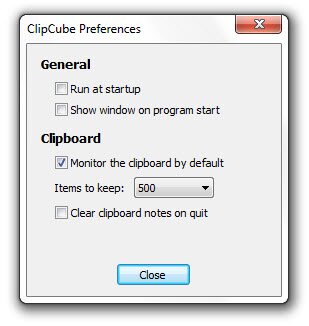




My Favourite clipboard manager is ClipX. Looks to have the similar functionality to this but only requires a CTRL+C .. CTRL+V .. pressing the usual paste shortcut then brings up a list of your recent copies. I can’t live without it :)