 I have written a guide for next week that explains running tasks as an administrator in Windows XP. Just like modern cars (some, not all) don’t fully turn off the traction control even when you press the switch, modern versions (including XP) don’t give you full administrative permissions (even with an Administrator account.) Thus, you’ll need to activate the “hidden” administrator account in Windows to have full control over your files and settings.
I have written a guide for next week that explains running tasks as an administrator in Windows XP. Just like modern cars (some, not all) don’t fully turn off the traction control even when you press the switch, modern versions (including XP) don’t give you full administrative permissions (even with an Administrator account.) Thus, you’ll need to activate the “hidden” administrator account in Windows to have full control over your files and settings.
Please note: Only activate and use this account if you have a need to do so (i.e. tinkering with system files on a non-critical PC.)
Learn, in this guide, how to activate the hidden administrator account in Windows XP (Instructions for Windows Vista/7.)
Activate the Hidden Administrator Account
To active the administrator account, you should do the following (please note the administrator account is available in Safe Mode without registry editing.)
Open Regedit and navigate to:
HKEY_LOCAL_MACHINE\SOFTWARE\Microsoft\Windows NT\CurrentVersion\Winlogon\SpecialAccounts\UserList
Create a new D-WORD value of Administrator with value of 1.

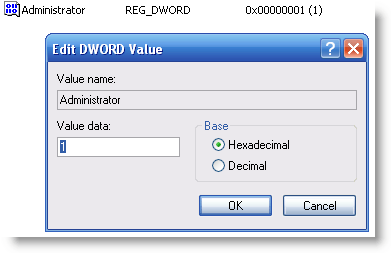
Now exit the Registry Editor.
Set a Password for the Administrator Account
The first thing you should do is set a password for the administrator account. To do this, click Start > Control Panel and double click User Accounts:

Click on the newly-created Administrator account:
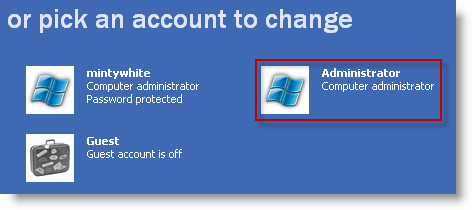
Click Create a password:

Type a password and click Create Password:

Have fun and remember to make backups and only modify system files on a non critical PC/image.
About Rich
Rich is the owner and creator of Windows Guides; he spends his time breaking things on his PC so he can write how-to guides to fix them.
- Web
- |
- |
- |
- |
- Google+
- |
- More Posts (1019)
Another way to use administrator account;
Log out current account to login screen, press CTRL+ALT+DEL to bring out the user and password input dialog box, and then input the administratorand the password.
I’ve navigated through regedit all the way to the UserList. When I click “DWORD Value”, I get an error message: “Cannot create value: Error writing to the registry.” What can I do from here?