 Updates are essential to make your computer stay secure. I for one like to be able to decide for myself when to install and update my system. But if you prefer Windows to do it without consulting your first, you will from time to time see the “updates awaiting reboot” icon when you want to shut down your computer.
Updates are essential to make your computer stay secure. I for one like to be able to decide for myself when to install and update my system. But if you prefer Windows to do it without consulting your first, you will from time to time see the “updates awaiting reboot” icon when you want to shut down your computer.
If you don’t like to leave your computer on when leaving it – waiting for the update process to get done before you leave will test your patience.
If you want to be able to override this feature – shut down the computer without starting the update process, Here’s how…
Archive for the ‘Windows 7 Maintenance’ Category
Related Categories
Shut-Down without Installing Updates [Quick Tip]
Stalled Printer Repair – Detects and Fix Failed Printer Jobs
 Don’t you just hate it when your printer messes things up ?
Don’t you just hate it when your printer messes things up ?
I do, every once in a while a document gets stuck in the spooler system, resulting in total havoc. No documents will print. And if you don’t catch it right away you end up with a stack of documents piling up in your print dialogue.
Usually that is a lost cause. Especially if you are not able to delete the document that is causing the problems. Cutting power to the printer (and unplug the USB cable) might enable you to delete it. But the worst case scenario is to power off everything. Loosing every print job in the queue, and start all over. Ahh lovely days huh…
If you experience this regularly or every now and then – well, I might just have the very solution you need.
Stalled Printer Repair – portable freeware application to Detect and Repair Stalled Print Jobs
Read the rest of this entry »
Diagnose and Understand Windows Blue Screens (BSOD)
 If you get a Blue Screen of Death (BSoD), your first inclincation may be to turn of your computer, turn it back on again and hope if never comes back. Sometimes, this is a good option because the blue screen may have been a freak accident and, because the stars aligned that one time, may not happen again. However, if you receive more than one blue screen, I suggest you take some time to diagnose the issue and try to come to a resolution. In this guide, I’ll show you what each part of the blue screen means, how to diagnose the problem, and where to go for help when you’re not sure what to do it.
If you get a Blue Screen of Death (BSoD), your first inclincation may be to turn of your computer, turn it back on again and hope if never comes back. Sometimes, this is a good option because the blue screen may have been a freak accident and, because the stars aligned that one time, may not happen again. However, if you receive more than one blue screen, I suggest you take some time to diagnose the issue and try to come to a resolution. In this guide, I’ll show you what each part of the blue screen means, how to diagnose the problem, and where to go for help when you’re not sure what to do it.
Speed up USB and Computer Performance
USB has become a daily part of our computer life. Almost any gadget or external device use the USB port to connect to your computer. Some devices also rely on our USB ports to get power or charge their battery.
Problem is that the USB ports doesn’t support true high-speed data transfers (at least until version 3 becomes generally available). Granted, USB is an ingenious way of connecting devices to your computer. It really revolutionized the home computer when it became a system standard. However, too much of a good thing, often results in sluggish computers and slooow file copying. Why’s that ?
In this article I’m going to try answer that and give you a few tips and tricks on how to improve your USB (and computer) performance and to avoid those sluggish moments.
10 Top Tips to Save Space on Your Hard Drive (HDD)
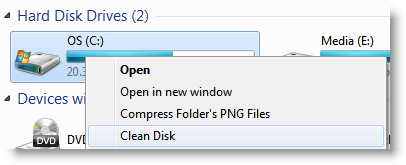
With multi-terabyte drives gaining prevalence in the bays of our PCs, a lack of hard drive space is less of an issue these days; however, it seems no matter how big the drives get, we still manage to eventually fill them. In this guide, you’ll learn ten top tips to save space on your hard drive.
Do I Need More RAM? Find Out with Windows 7’s Resource Monitor [How To]
![]() Operating systems have become more complex over time. For an every-day user, it’s really a hard task to find what programs are slowing down their machine and for what reasons.
Operating systems have become more complex over time. For an every-day user, it’s really a hard task to find what programs are slowing down their machine and for what reasons.
The most common performance problems are related with physical memory.
As I wrote in a comment answering a reader, Ben, in another post:
5 Things You Should Know About Microsoft Security Essentials
Programs use more RAM (another name for physical memory) if there is more available. Thus, you cannot associate high memory usage with bad memory usage. If your machine has resources (one of these resources is RAM), there is no problem using them if they’re available for use. But what about when you hit the limits of your physical memory?
What can an every-day user do to find out if their machine is using all of it’s current physical memory and, therefore, needs more RAM?
